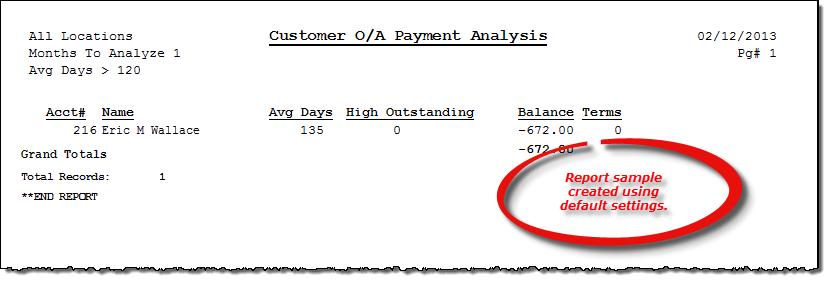Customer O/A Payment Analysis report
About the report
This report provides you with a list of your customers and the average amount of time it takes them to fully pay off their outstanding invoices. You can optionally filter the report on:
- specific customer types,
- only those accounts that average more than a specified number of days to pay outstanding invoices in full, and
- accounts that have an outstanding invoice aged more than a specified number of days.
Run the report
- On the Report Catalog window – Customer tab, select Customer O/A Payment Analysis.
- Click Run. The Customer O/A Payment Analysis window displays.
- Enter your report parameters in the Customer Type, Location, and Aging boxes.
- Select your preferred level of report detail.
Hint: To save your report settings, right-click on the window and select Save New Report Preferences. The next time you run the report, you can right-click on the window and select the saved preferences without re-entering all of the report criteria.
- Click OK. The Select Output Destination window displays.
- Select your desired output destination and click OK. The report is sent to print preview, a printer, a file location, or email, depending on your report output selections.
Did you know? To quickly enter today's date in any Date boxes, press T on your keyboard. To quickly back-date or forward-date by one day, use the Hyphen key (-) and Equal key (=) on your keyboard (alternatively, use the Minus Sign and Plus Sign keys on your keyboard number pad). To quickly back-date or forward-date by one month, use the Page Up and Page Down keys on your keyboard. Press F6 to display a calendar and select a date.
Diagrams
The following thumbnail illustrates the Customer O/A Payment Analysis report. Click the thumbnail to view an interactive image.